
Fractal Science Kit Tutorials Overview
These pages are a set of tutorials that take you step by step through the process of creating a fractal using the Fractal Science Kit fractal generator. You will learn how to navigate to the different Properties Pages using the Properties Window to view/edit the properties associated with a fractal. Once you have made the required changes to the fractal properties, you will generate a fractal image using the Fractal Window. This paradigm, of changing fractal properties and generating a new fractal image, is repeated over and over again and is the focus of each tutorial.
These tutorials do not attempt to explain the details behind the fractals you will generate. For that, you will need to follow the links that describe the properties you change and read the comments in the associated programs. What these tutorials do provide is a simple set of instructions that you can follow to produce several fractals to get you started. You will be introduced to the most important Properties Pages and given the basic skills to allow you to explore on your own. The Fractal Programming tutorial introduces you to the key concepts involved in writing your own fractal programs.
In addition to the tutorials, I have also included a set of Fractal Examples to get you started. The examples are a set of fractal properties files that you can download to experiment with, along with a description of each example and suggestions for things to try. The example descriptions are not as detailed as those in the tutorials and I recommend that you work through the tutorials first so that you have a basic understanding of the application windows and the property page hierarchy. At a minimum, you should read the the remainder of this page.
The following sections describe basic concepts you need to know before you start the tutorials or play with the Fractal Examples.
Fractal Window
The Fractal Window is the window that displays the fractal image. When you start the Fractal Science Kit, a Fractal Window is opened that displays the default fractal. The Fractal Window has menu and toolbar controls that provide access to all the other windows supported by the application.
To view the Properties Pages for the fractal, open the Properties Window by executing the Properties Window command on the View menu.
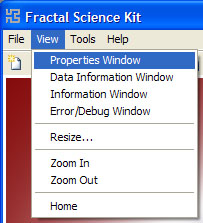
After making changes to 1 or more Properties Pages, you can view the resulting fractal image by executing the Display Fractal command on the Tools menu.
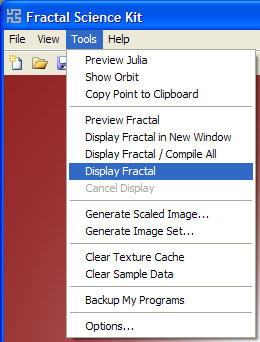
Typically, you will open the Properties Window, make changes to 1 or more Properties Pages, and generate a new fractal image by executing the Display Fractal command on the Tools menu of the Fractal Window. Then you make additional changes to the Properties Pages, generate a new fractal image, and so on.
Properties Window
The Properties Window is used to access the Properties Pages associated with a fractal. There is a separate Properties Window for each Fractal Window. When you save a fractal, it is the information maintained by the Properties Window that is saved.
The Properties Window is composed of 2 panes. The left pane displays a hierarchical view of the properties pages. When you select a page in the hierarchy, the hierarchy is expanded to show the pages located under the selected item. This allows you to drill down into the hierarchy, and provides access to all of the pages. The right pane displays the properties for the page selected in the hierarchy on the left. The properties are displayed using a set of controls that allow you to edit the property values. If there are more properties than can be displayed in the available area, a horizontal and/or vertical scrollbar is provided to bring the hidden properties into view. There is a splitter control located between the left and right panes that controls the amount of the window allocated to each pane.
Sometimes when you change the properties on a page, the page hierarchy on the left will change; i.e., new pages may be added and/or existing pages may be removed or replaced. For example, the General page allows you to select the type of fractal you want to explore by setting the property Fractal Type. The choices for Fractal Type are:
- Mandelbrot / Julia / Newton
- Orbital / IFS / Strange Attractor
- L-System
Depending on your selection, a different set of dependent pages is shown in the page hierarchy.
If Fractal Type is Mandelbrot / Julia / Newton, the dependent pages are:
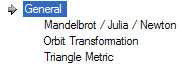
If Fractal Type is Orbital / IFS / Strange Attractor, the dependent pages are:
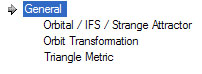
If Fractal Type is L-System, the dependent pages are:
![]()
During the tutorials you will be instructed to select different pages in the page hierarchy so you can change some of the properties on the selected page. To select a page, you may need to first select pages higher up in the page hierarchy. Even though you may not need to change any properties on these pages, you still need to select them so that you can drill down to the page you are looking for.
For example, to select the Classic Controller page Gradient Map - Value, you would take the following actions:
Starting with the General properties page (with Fractal Type set to Mandelbrot / Julia / Newton):
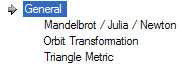
Select the Mandelbrot / Julia / Newton properties page:
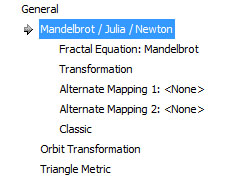
Next, select the Classic properties page:
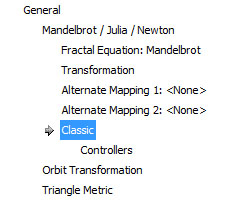
Next, select the Controllers properties page:
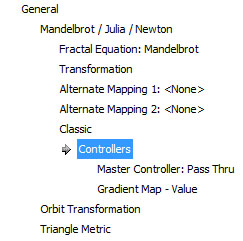
Finally, select the Gradient Map - Value properties page:
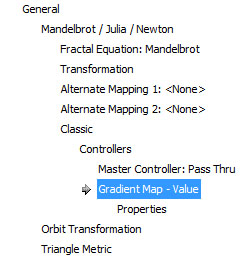
Notice how as each page is selected, the hierarchy is expanded to show the pages below the selected page. This may seem confusing at first but rest assured that by the time you complete the tutorials, the structure of the pages in the hierarchy will be second nature.
Within the tutorials, when you are directed to select a page in the hierarchy, you will be given the path to the page, composed of the ordered list of pages you would need to select to locate the required page. For example, the path for the Gradient Map - Value page in the previous example would be given as:
General
Mandelbrot / Julia / Newton
Classic
Controllers
Gradient Map - Value
Depending on your current position in the page hierarchy, you may not need to select all of the pages in the path to locate the required page; i.e., some or all of the pages may already be expanded so you can skip those steps.
Program Editors
Some of the properties pages contain Fractal Programs. These pages, called Program Editors, allow you to view/edit a program's Instructions, modify a program's properties, or to choose a different program altogether.
During most of these tutorials, we will not do any programming but we will work with the program editors to select different Built-in Programs and change the program's properties. However, I urge you to read over the code for the programs we visit as you move through the tutorials to get a feeling for how each program works. There is nothing better than a good example when it comes to developing fractal software, and the built-in programs provide hundreds of such examples.
At the top of the editor page is a section used to select a program from the set of programs you have written or the set of built-in programs of the appropriate type. The section title, Fractal Equation in the following example, specifies the type of program you are editing. The Based On selector lets you choose the program you want to use. The programs from which you can choose include the built-in programs of the given type followed by any programs of that type that you have written.

For each of the programs you encounter in this tutorial, you should read the comments at the beginning of the program's Instructions. The comments give you a description of what the program does and how to use the program's properties page found under the program in the page hierarchy (usually called Properties).
Sometimes during these tutorials a warning dialog will be displayed that looks like this:

The Fractal Science Kit will display this dialog if you have made changes to the current program's properties or instructions when you try to reset the Based On property to a different program. This is a warning indicating that any changes you have made to the current program have not been saved and will be lost if you continue. Since all the changes we will make are temporary and need not be saved, simply click Yes to continue. This will happen a few times during the tutorials but I will not call it out.
Tutorials
The following tutorials are available:
Each tutorial is composed of several parts and assumes you start with the default fractal properties and follow along through each part of the tutorial in the given order. If you have made changes to the fractal properties, you will need to reset them to the default settings by executing the Reset to Defaults command on the File menu of the Fractal Window before you begin the tutorial.

The Fractal Programming tutorial is a little different than the others. The first 4 tutorials concentrate on navigating the Properties Pages hierarchy, learning about key properties, and using the Built-in Programs to generate a variety of fractals. The Fractal Programming tutorial introduces you to the key concepts involved in writing your own fractal software.
Fractal Science Kit Examples
A downloadable collection of illustrative Fractal Examples are available to get you started quickly. The examples are a set of fractal properties files that you can download to experiment with, along with a description of each example and suggestions for things to try. The download contains the fractal properties files that I used to generate the images in the Fractal Image Gallery. You can use these files as a starting point for your own explorations.
Click the link below to get started:
This page contains links to detailed descriptions of each example with experiments to illustrate key concepts that you can use to produce hundreds of variations, and a link to download the examples.
Disclaimer
Most of the images in these tutorials were generated with Oversampling set to 2x2 Oversampling or 3x3 Oversampling in the Anti-Aliasing section of the General properties page.

This improves the quality of the resulting images but dramatically increases the space required for sample data and the time required to compute it, and should be used with care. I recommend you leave Oversampling set to <None> unless directed in the tutorial to do otherwise so the images are generated quickly.
Also, note that the images in these tutorials have been compressed to reduce the size of the associated image files. While this improves the speed at which the page can be delivered to your computer, it also degrades the image quality somewhat. The images as produced by the Fractal Science Kit are of higher quality but are significantly larger files.
Begin the Mandelbrot Fractal Tutorial.