
General Properties Page
The Fractal Science Kit fractal generator General page is the root of the fractal properties hierarchy and holds properties common to all fractal types.
See also:
General
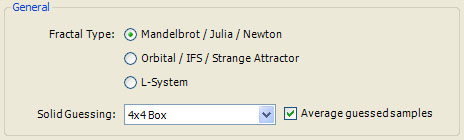
The General section allows you to select the type of fractal you want to explore. The choices for Fractal Type are:
- Mandelbrot / Julia / Newton
- Orbital / IFS / Strange Attractor
- L-System
Solid Guessing is used (exclusively) by Mandelbrot fractals to improve performance at the expense of visual accuracy. Solid Guessing can be set to <None> or one of the supported box sizes: 2x2 Box, 4x4 Box, or 8x8 Box. When Solid Guessing is set to <None>, solid guessing is not performed. This setting should be used if you want to ensure visual accuracy. The other settings specify the size of the box used for the solid guessing algorithm. Increasing the size, reduces the time required to generate the sample data but decreases the visual accuracy of the resulting image. When you turn on Anti-Aliasing, solid guessing is not performed and the Solid Guessing property is disabled.
During the fractal iteration, instead of processing every pixel, the Fractal Science Kit divides the pixels up into groups based on the given box size and processes a single sample at the bottom, right corner of the box. The resulting sample is compared to several samples just outside the box on the top and left edges that have already been computed. The comparison only considers the integral values within the sample (e.g., dwell). If the selected samples are equal based on this comparison, the entire box is filled with data based on the values of the single processed sample and the known samples outside the box. If Average Guessed Samples is checked, bilinear interpolation is used to determine the non-integral sample values inside the box. Otherwise, these values are simply set to the associated value of the newly processed sample. If the samples are not equal based on the comparison, the box is divided into 4 smaller boxes of half the height and width, and the process is repeated. In the worst case, all the samples will be processed, but normally a significant savings in processing time is realized. This savings comes at the price of visual inaccuracies due to the guessed sample data, but usually these inaccuracies are tolerable.
The visual inaccuracies due to Solid Guessing appear as small boxes or thick wiggly lines with incorrect coloring found along the edge of a fractal boundary or at the intersection of disparate orbit traps that have the same dwell value. If you suspect a visual problem is due to Solid Guessing, try turning it off. A common strategy is to experiment with various property settings with Solid Guessing on, and when you find something that you want to save, turn on Anti-Aliasing (which disables Solid Guessing) and generate the image to save.
There is one thing you can do to improve the solid guessing results with respect to orbit traps and/or alternate data values. In both these cases, an Index value can be set in the sample that is used by the controllers to map the sample to a color. As a side effect, the Index is also used by the solid guessing algorithm to compare samples. By assigning different Index values to the different orbit traps and/or alternate values, the intersection between these objects will be fully resolved due to the adaptive nature of the solid guessing algorithm, resulting in reduced visual errors.
Depending on your selection for Fractal Type, a different set of dependent pages is shown in the page hierarchy.
Mandelbrot / Julia / Newton
Set the Fractal Type to Mandelbrot / Julia / Newton to explore Mandelbrot Fractals.
The following set of dependent pages are shown in the page hierarchy:
Mandelbrot / Julia / Newton defines properties associated with Mandelbrot fractals. See below for a discussion of the Orbit Transformation and Triangle Metric pages.
Orbital / IFS / Strange Attractor
When you set the Fractal Type to Orbital / IFS / Strange Attractor to explore Orbital Fractals.
The following set of dependent pages are shown in the page hierarchy:
Orbital / IFS / Strange Attractor defines properties associated with Orbital fractals. See below for a discussion of the Orbit Transformation and Triangle Metric pages.
L-System
When you set the Fractal Type to L-System to explore L-System Fractals.
The following set of dependent pages are shown in the page hierarchy:
L-System defines properties associated with L-System fractals.
Orbit Transformation and Triangle Metric Pages
The Orbit Transformation page defines a transformation based on 1 or more orbit points. The Triangle Metric page defines a triangle metric based on a triangle defined using 3 orbit points. During the fractal orbit, these definitions are used to generate 2 special points: the Orbit Transformation Point and the Triangle Metric Point. On several pages throughout the application, these special points are available as alternatives to the orbit point. For example, Orbital fractals support a Point to Track property which can be set to Orbit Point, Orbit Transformation Point, or Triangle Metric Point. Other examples include the Point to Trap property for orbit traps, the Value property associated with several of the built-in Alternate Mapping types (e.g., Exponential Smoothing, Log Smoothing, Minimum Value, Average Value) and more.
Background
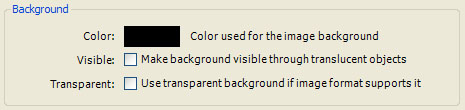
The Background section contains properties that control the processing of the background of the fractal; i.e., those parts of the fractal that are void of information. For example, for Orbital fractals, those samples that are not visited during the fractal iteration are part of the fractal background. For Mandelbrot fractals, the samples that are part of the Mandelbrot set are considered part of the background unless the color controller assigns the sample a color. When a Mandelbrot fractal displays only Orbit Traps, samples whose orbit points are not trapped are part of the background. L-System fractals treat those parts of the page untouched by the fractal drawing instructions as part of the background. For any fractal type, if the color assigned to a point is fully transparent (i.e., has Alpha value 0), the point is treated as part of the background.
The Color property is the color used for the fractal background. The Visible checkbox controls whether the background will show through translucent objects (i.e., samples whose Alpha value is less than 1) or not. The Transparent checkbox is used to mark the background as transparent for those image formats that support transparency (e.g., PNG). A typical pattern would be to check both the Visible and Transparent checkboxes so that the background as well as translucent pixels are marked as fully/partially transparent when the image is saved. For those image formats that do not support transparency, Color is used for the background even if Transparent is checked.
Embossing (described next) is not compatible with transparency, and if embossing is active, transparency is disabled.
Embossing
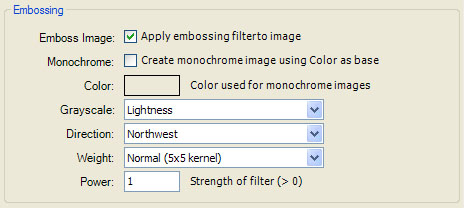
The Embossing section defines a set of embossing properties. The Emboss Image checkbox turns on embossing. Check the Monochrome checkbox to create an embossed monochrome image using the base color given by the Color property. You can change the base color by clicking on the Color control and setting the new color on the Color Selection Dialog. Uncheck the Monochrome checkbox to create an embossed color image.
Embossing converts each color into a grayscale value and uses this value to determine which parts of the image should appear raised or lowered. You can set Grayscale to Lightness or Luminance to control which method to use when converting a sample color into a grayscale value. Lightness is the color's Lightness with respect to the HSL color model. Luminance is a standard method of converting a color to a grayscale value. The following pseudo-code clarifies these calculations:
'
' Given Color c, calculate its lightness and luminance.
'
Lightness = (Max(c.R, c.G, c.B) + Min(c.R, c.G, c.B)) / 2
Luminance = c.R * 0.212671 + c.G * 0.715160 + c.B * 0.072169
Direction, Weight, and Power, control the embossing results. Direction is the direction of the apparent light source or shadow. Weight is the size of the kernel which determines the perceived height of the embossing; the larger the Weight, the larger the perceived height. Power provides finer control over the perceived height at a given Weight. Values less than 1 reduce the height, values greater than 1 increase the height. Embossing is applied to the image data before Anti-Aliasing, using a filter with a fixed sized kernel, and consequently, different Anti-Aliasing oversampling settings will affect the perceived height of the result. Therefore, you may need to increase the embossing Weight and/or Power if you increase the Anti-Aliasing oversampling rate, to maintain the same level of perceived height.
Anti-Aliasing

Anti-Aliasing is a method used to improve the quality of the fractal image by oversampling the fractal and then averaging the results. The Anti-Aliasing section defines the power and method of anti-aliasing applied to the image. Oversampling can be <None>, 2x2 Oversampling, 3x3 Oversampling, or 4x4 Oversampling. If Oversampling is <None>, anti-aliasing is disabled. 2x2 Oversampling, 3x3 Oversampling, and 4x4 Oversampling sample the data at a rate of 4:1, 9:1, and 16:1 respectively. This dramatically increases the space required for sample data and the time required to compute it, and should be used with care. When generating Mandelbrot fractals it is best to leave Oversampling set to <None> when exploring and then increase Oversampling when you produce the final image. However, since Orbital fractals do not generate an orbit per sample as do Mandelbrot fractals, anti-aliasing does not result in as severe a time penalty as with Mandelbrot fractals, and it is recommended that you set Oversampling to one of the higher settings when exploring Orbital fractals since the increased quality outweighs the cost. The increased space required for sample data is identical with respect to Mandelbrot or Orbital fractals.
The Method property determines the anti-aliasing filter applied to the samples, and can be either Lanczos or Bartlett. Both methods use a fixed 9x9 kernel for filtering the data. Oversampling values other than <None> disable Solid Guessing.
Image Processing
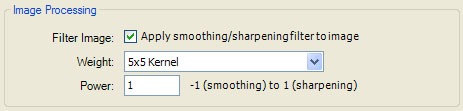
The Image Processing section defines a set of image processing parameters. The Filter Image checkbox allows you to apply a smoothing or sharpening filter to the image data. The Weight and Power properties set the kernel size and smoothing/sharpening power, respectively. Weight can be 3x3 Kernel, 5x5 Kernel, 7x7 Kernel, 9x9 Kernel, or 11x11 Kernel. Use a larger size for a stronger effect. Power is a value from -1 to 1. Use positive values for sharpening, and negative values for smoothing.
Border
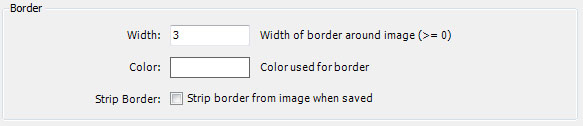
The Border section defines the border Width and border Color of the resulting image. You can change the border color by clicking on the Color control and setting the new color on the Color Selection Dialog. Several of the image processing techniques are inaccurate near the edges of the data since they use image data around each pixel to calculate the pixel's color. Clearly, when you are near the edge of the image, you may not have the required image data to perform the calculation. By coloring the border with a fixed color after all processing is complete, you can hide any inaccuracies in the processing that may have occurred.
If you check Strip Border, the border is removed from the image when it is saved. For example, if you have a 3 pixel border around a 900x900 image and you check Strip Border, the resulting saved image will be 894x894; i.e., the 3 pixel border is removed from the top, bottom, left, and right side of the image.
Image Viewport
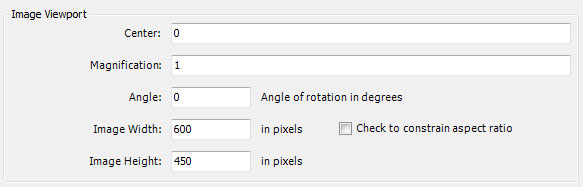
The Image Viewport section allows you to adjust the size/position/angle of the viewable area of the complex plane and/or the size (in pixels) of the fractal image. The Center, Magnification, and Angle, are the point on the complex plane mapped to the center of the window, the amount of magnification applied to the image, and the angle of rotation about the center point, respectively. The Image Width and Image Height specify the image width/height in pixels and can be no more than 8000. Check Check to constrain aspect ratio to retain the current ratio of Image Width to Image Height; i.e., if you change width/height, automatically change height/width to keep same aspect ratio. Note that I update text of the other field when you hit Enter or move to a different field.
When adjusting the Image Width and Image Height, remember that larger images require more memory and take longer to generate. If Anti-Aliasing is turned on, these requirements are amplified and you can easily consume all the memory on your computer. To generate larger images, see Generating Large Images. The size/position/angle controls are disabled for L-System fractals.
Notes
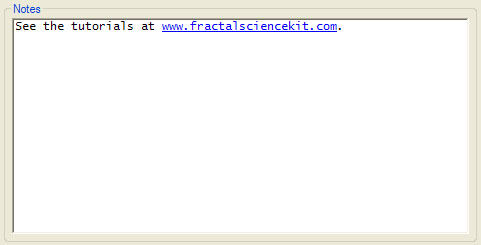
The Notes section is used to store a short note along with the fractal. The note is not used by the Fractal Science Kit but allows you to save information about the fractal in the fractal file, including instructions, hints, notes, documentation, etc. The editor pane is a simple text editor to view/edit your notes. See Editing Text for details.
If you include a sequence of characters recognized as a hyperlink, it is displayed as an active link, and clicking on the link will attempt to connect to the Internet and view the associated page. See Hyperlinks for details.