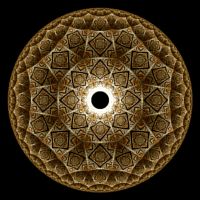Splits Ngon Examples
The Splits Ngon examples are based on the Orbital Equation Flame (4 Transforms).
The Splits Ngon examples are based on information given by guagapunyaimel on the page Splits-Ngon Tutorial.
Symmetry Transformations
Some of these examples apply a Symmetry Transformation to improve the fractal generation performance.
For example, if a fractal design exhibits reflective symmetry about the X axis (i.e., the fractal image below the X axis is a reflection of the image above the X axis), you can add a Symmetry Transformation that reflects points about the X axis to improve the performance of the fractal processing without altering the fractal image. The reason you need to be aware of this is because you might change something in the example that alters or eliminates the symmetry in the fractal, and if you do not change or remove the Symmetry Transformation, it will continue to inject the symmetry of the original example into the image. Sometimes this can result in an interesting image, but it can also result in a mess, so my rule of thumb is to check if there is a Symmetry Transformation applied to the image, and if so, reset it to the Identity transformation if your experiments seem to be adversely affected.
To check if a Symmetry Transformation is in effect, look for the Identity transformation:
General
Orbital / IFS / Strange
Attractor
Symmetry Transformation: Identity
If you find the Identity transformation is selected as shown above, then no Symmetry Transformation is in effect. Otherwise, select the properties page for the transformation that is in effect to view the details. To reset the the symmetry transformation to the Identity transformation, select the existing symmetry transformation and change the Based On property to Identity.
Finally, when you apply a transformation to a fractal, you can apply the transformation before applying the symmetry transformation or after applying the symmetry transformation. If no Symmetry Transformation is in effect, then the distinction is irrelevant. However, if a Symmetry Transformation is in effect, the distinction is important.
Zoom In/Out
Zoom In or Zoom Out to examine different parts of the fractal.
Execute the Home command on the View menu of the Fractal Window to reset the fractal to the default position/magnification, and then Zoom In to other areas.
Remember that as you Zoom In, you may need to increase the Max Count property found in the Orbital / IFS / Strange Attractor section of the Orbital / IFS / Strange Attractor page to strengthen the image.
Play with the Orbital Equation's Properties
You can change the equation's properties for more variations.
Select 1 of the equation's properties pages:
General
Orbital / IFS / Strange
Attractor
Orbital Equation: Flame (4
Transforms)
General
Transform 1
Transform 2
Transform 3
Transform 4
The flame is defined on the pages Transform 1, Transform 2, Transform 3, and Transform 4. Each of these pages defines one of the 4 transformations that define the flame. The settings are based on the Splits-Ngon Tutorial referenced above. This tutorial is an Apophysis tutorial so the interface is quite different than what is provided here.
Transform 1 is Tx-1 given in the tutorial. It uses the Bubble, JuliaN, and PreBlur variations.
Transform 2 is Tx-2 given in the tutorial. It uses the Splits variation.
Transform 3 is Tx-3 given in the tutorial. It uses the Ngon variation.
Transform 4 is Tx-4 given in the tutorial. It uses the Linear variation.
Each of these pages has 4 properties pages below it. For example here are the pages under Transform 1:
General
Orbital / IFS / Strange
Attractor
Orbital Equation: Flame (4
Transforms)
Transform 1
Base Affine Transform
Post Affine Transform
Flame Variations
Flame Variation Arguments
Base Affine Transform and Post Affine Transform define affine transformations, and Flame Variations and Flame Variation Arguments define a set of non-linear transformations called flame variations.
The affine transformations Base Affine Transform and Post Affine Transform, are applied before and after the set of non-linear flame variations, respectively. Each affine transformation is composed of a series of simple transformations, applied one after the other, as defined on the respective properties page.
The remaining 2 pages define the flame variations. A flame variation is a non-linear transformation (i.e., complex function). The Flame Variations page determines the weight assigned to each variation. Any variation with a weight of 0 is not applied. The Flame Variation Arguments page holds the arguments, if any, for the variations with non-0 weights. After you set the weights for the variations you want to use, select the Flame Variation Arguments page to set the corresponding arguments, if any.
When experimenting with flames, small changes to the properties can yield large changes to the image so it is best to change 1 property at a time and make small changes to the associated value.
Change Transformation 1
You can apply a transformation to the orbit point before applying the symmetry transformation.
Execute the Home command on the View menu of the Fractal Window to reset the fractal to the default position/magnification before you adjust the transformation. Then change the transformation and Zoom In to interesting areas of the transformed image.
In the following discussion, when I refer to the transformation, I will use Identity, but you should use the transformation for the example you are working with.
To apply a transformation to the orbit point before applying the symmetry transformation, select the Identity transformation's page:
General
Orbital / IFS / Strange
Attractor
Transformation 1
Identity
Change the Based On property to select a transformation and then open the transformation's properties page (found under the transformation in the page hierarchy), and play with the transformation's properties. See Transformation Support for details.
To add additional transformations, select Transformation 1:
General
Orbital / IFS / Strange
Attractor
Transformation 1
Click the New toolbar button to add a new Identity transformation to the bottom of the list. See Transformation Array for details.
Then select the Identity transformation:
General
Orbital / IFS / Strange
Attractor
Transformation 1
Identity
Change the Based On property to select a transformation and then open the transformation's properties page (found under the transformation in the page hierarchy), and play with the transformation's properties. See Transformation Support for details.
Change Transformation 2
You can apply a transformation to the orbit point after applying the symmetry transformation.
Execute the Home command on the View menu of the Fractal Window to reset the fractal to the default position/magnification before you adjust the transformation. Then change the transformation and Zoom In to interesting areas of the transformed image.
To apply a transformation to the orbit point after applying the symmetry transformation, select the Identity transformation's page:
General
Orbital / IFS / Strange
Attractor
Transformation 2
Identity
Change the Based On property to select a transformation and then open the transformation's properties page (found under the transformation in the page hierarchy), and play with the transformation's properties. See Transformation Support for details.
To add additional transformations, select Transformation 2:
General
Orbital / IFS / Strange
Attractor
Transformation 2
Click the New toolbar button to add a new Identity transformation to the bottom of the list. See Transformation Array for details.
Then select the Identity transformation:
General
Orbital / IFS / Strange
Attractor
Transformation 2
Identity
Change the Based On property to select a transformation and then open the transformation's properties page (found under the transformation in the page hierarchy), and play with the transformation's properties. See Transformation Support for details.
Change the Symmetry Transformation
You can apply a Symmetry Transformation to inject symmetry into the image.
Typically, a Symmetry Transformation is used to improve performance by adding a transformation that mirrors the symmetry inherent in the fractal image already. However, in some cases, you can add a Symmetry Transformation to inject symmetry into an image where none existed before. In either case, the method is the same.
Select the symmetry transformation:
General
Orbital / IFS / Strange
Attractor
Symmetry Transformation: Identity
Change the Based On property to select a Symmetry Transformation and then open the transformation's properties page (found under the transformation in the page hierarchy), and set the transformation's properties.
Play with Color
To play with color, select the color controller's properties page:
General
Orbital / IFS / Strange
Attractor
Controllers
Color Map - Index
Properties
Change any of the properties on this page except Index Map.