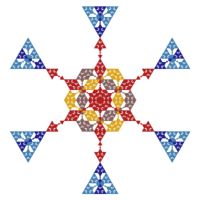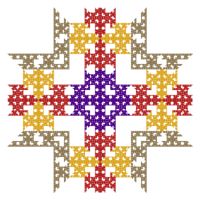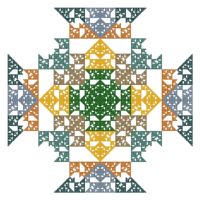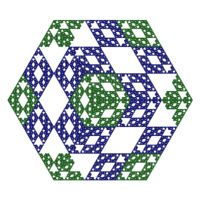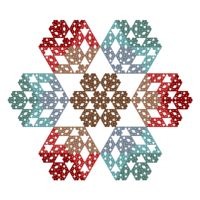Rep-9 Tile Examples
The Rep-9 Tile examples display a Rep-Tile based on a set of Affine Transformations.
The Rep-9 Tile examples are based on Rep-N Tile attractors. The term Rep-Tile (replicating figures on the plane) was coined by mathematician Solomon W. Golomb in 1962. See Rep-Tile for a brief description and Stewart R. Hinsley's site for additional details on Rep-Tiles. I learned about Rep-Tiles from Rep-Tiles: Replicating Figures on the Plane, chapter 19 of the book The Unexpected Hanging and Other Mathematical Diversions by Martin Gardner.
By omitting 1 or more of the Affine Transformations used to define the Rep-Tile, you can create holes in the tile, which makes the resulting fractal more interesting. Finally, the Rep-Tile is rotated about the origin to generate the image. This is accomplished using the Rosette Symmetry Group symmetry transformation.
All of the examples are based on the Orbital Equation Rep-9 Tile with the exception of the following, which are based on Rep-9 Triangle:
- Rep-9 Tile 16
- Rep-9 Tile 17
- Rep-9 Tile 18
- Rep-9 Tile 19
- Rep-9 Tile 20
- Rep-9 Tile 22
- Rep-9 Tile 27
- Rep-9 Tile 28
- Rep-9 Tile 29
- Rep-9 Tile 30
In the remaining sections, when I refer to the equation, I will use Rep-9 Tile, but you should use the equation for the example you are working with.
Play with the Orbital Equation's Properties
You can change the equation's properties for more variations.
Select the equation's properties page:
General
Orbital / IFS / Strange
Attractor
Orbital Equation: Rep-9 Tile
Properties
The properties in the first section control the shape/position of the base tile. The properties in the Transformations section let you select which of the 9 Affine Transformations that define the tile are included in the attractor. Excluding a transformation creates a hole in the resulting tile. Most of the examples exclude 2 of the transformations but that is not required. Excluding 1, 2, or 3 transformations works best.
Play with the equation's properties.
Note:
The properties in the first section, control the shape/position of the Rep-Tile and you may need to adjust the Order property on the Rosette Symmetry Group symmetry transformation to match. The value you should use for Order is discussed in the comment section of the Orbital Equation so you should select the equation's page and read the comments at the top of the program. Then select the properties for the symmetry transformation:
General
Orbital / IFS / Strange
Attractor
Symmetry Transformation: Rosette
Symmetry Group
Properties
Change the Order property to match the Rep-9 Tile you are using.
For example, consider the following table:
| Type | Order | Dihedral |
| Isosceles Trapezium | 3 | checked |
| 45 Degree Wedge Trapezium | 4 | checked |
| 60 Degree Wedge Trapezium | 3 | checked |
| L-Triomino | 2 | checked |
| Sphinx | 3 | checked |
| Stellated Fish | 3 | checked |
| Stellated Bird | 3 | checked |
| Stellated Ampersand | 3 | checked |
If the Rep-9 Tile has Rotation set to None, Reflection is unchecked, and Type is set as given in the table above, the Rosette Symmetry Group symmetry transformation should use the Order and Dihedral shown in the table. If Rotation is set to a value other than None, and/or Reflection is checked, you should set Order to 2 and check Dihedral.
Change the Orbital Equation
You can change the Orbital Equation used to generate the fractal.
Select the Orbital Equation:
General
Orbital / IFS / Strange
Attractor
Orbital Equation: Rep-9 Tile
Change the Based On property to one of the following Orbital Equations:
- Rep-4 Tile
- Rep-4 Equilateral Triangle
- Rep-4 Triangle
- Rep-4 Parallelogram
- Rep-9 Tile
- Rep-9 Equilateral Triangle
- Rep-9 Triangle
- Rep-9 Parallelogram
Select the properties page for the equation (found under the equation in the page hierarchy) and play with the different properties found there.
The properties in the first section control the shape/position of the base tile. The properties in the Transformations section let you select which of the Affine Transformations then define the tile are included in the attractor. Excluding a transformation creates a hole in the resulting tile.
Note:
The properties in the first section, control the shape/position of the Rep-Tile and you may need to adjust the Order property on the Rosette Symmetry Group symmetry transformation to match. The value you should use for Order is discussed in the comment section of the Orbital Equation so you should select the equation's page and read the comments at the top of the program. Then select the properties for the symmetry transformation:
General
Orbital / IFS / Strange
Attractor
Symmetry Transformation: Rosette
Symmetry Group
Properties
Change the Order property to match the Rep-Tile you are using.
Change Transformation 1
You can change the Shape Value transformation applied to the orbit point prior to applying the symmetry transformation.
Note: The examples Rep-9 Tile 01 - 20 do not apply a transformation to the fractal, so before you can adjust the shape you need to add the Shape Value transformation. To do that, select the Identity transformation:
General
Orbital / IFS / Strange
Attractor
Transformation 1
Identity
Change the Based On property to Shape Value.
To change the Shape Value, select the transformation's properties page:
General
Orbital / IFS / Strange
Attractor
Transformation 1
Shape Value
Properties
Change the Shape property.
Change Transformation 2
You can apply a transformation to the orbit point after applying the symmetry transformation.
To apply a transformation to the orbit point after applying the symmetry transformation, select the Identity transformation's page:
General
Orbital / IFS / Strange
Attractor
Transformation 2
Identity
Change the Based On property to select a transformation and then open the transformation's properties page (found under the transformation in the page hierarchy), and play with the transformation's properties. See Transformation Support for details.
Play with Color
To play with color, select the color controller's properties page:
General
Orbital / IFS / Strange
Attractor
Controllers
Color Map - Index
Properties
Change the Count, Colors, and Offset properties. Count should match the number of transformations you included (checked) on the Orbital Equation properties page described above. Each of the selected transformations is assigned a color using the Colors property. Click on the color boxes to set the colors. See Color Selection Dialog for details on setting the colors.