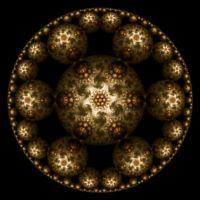Hyperbolic Dragon Examples
The Hyperbolic Dragon examples display a fractal generated using the Orbital Equation Mobius Dragon IFS (see Mobius Dragon IFS for examples) in the context of the Symmetry Transformation Hyperbolic Tiling - Orbital.
Note the following:
| Example | [p,q] Tiling | Transformation 2 |
| Hyperbolic Dragon 03 | [4,8] | Identity |
| Hyperbolic Dragon 04 | [4,8] | Identity |
| Hyperbolic Dragon 05 | [4,8] | Half-Plane to Disk |
| Hyperbolic Dragon 06 | [4,8] | Shape Value |
| Hyperbolic Dragon 07 | [4,8] | Half-Plane to Disk |
| Hyperbolic Dragon 11 | [6,5] | Identity |
| Hyperbolic Dragon 12 | [6,5] | Identity |
| Hyperbolic Dragon 13 | [6,5] | Half-Plane to Disk |
| Hyperbolic Dragon 14 | [6,5] | Shape Value |
| Hyperbolic Dragon 15 | [6,5] | Half-Plane to Disk |
| Hyperbolic Dragon 16 | [6,5] | Identity |
| Hyperbolic Dragon 17 | [6,5] | Droste Effect - Orbital |
See the section Hyperbolic Tiling - Orbital below for an explanation of the [p,q] notation used in the table above.
Transformation 1 is used to shape the fractal into the base tile used for the hyperbolic tiling. I recommend that you do not change Transformation 1.
Transformation 2 is applied after the Hyperbolic Tiling - Orbital symmetry transformation to alter the shape of the hyperbolic tiling. In the remaining sections, when I refer to Transformation 2, I will use Identity, but you should use the transformation for the example you are working with.
Performance
The examples are based on the Hyperbolic Tiling - Orbital symmetry transformation. There are a few properties associated with the symmetry transformation that are related to quality and also affect performance. When you are exploring, you can improve performance by adjusting these properties on the symmetry transformation's properties page.
Select the symmetry transformation's properties page:
General
Orbital / IFS / Strange
Attractor
Symmetry Transformation: Hyperbolic Tiling - Orbital
Properties
The border of the Poincare disk represents infinity with respect to the hyperbolic plane. As the tiling approaches the disk border, the polygons get smaller and smaller. The Epsilon value determines how close to get to the Poincare disk border when generating polygons. Smaller values of Epsilon close the gap between the disk image and the true border, resulting in a smoother edge on the disk. However, this also results in many more polygons near the border which can greatly increase processing time. I recommend using an Epsilon of 0.01 for experimentation and then reducing the Epsilon to 0.001 for images you want to save.
Hyperbolic Tiling - Orbital
The Hyperbolic Tiling - Orbital symmetry transformation replicates a base fractal over the hyperbolic plane represented by the Poincare disk in such a way as to form a hyperbolic tiling pattern. The Poincare disk is a model for hyperbolic geometry that maps the hyperbolic plane onto the unit disk. The Hyperbolic Tiling - Orbital symmetry transformation has options to control the tiling. The most important of these are the Hyperbolic Tiling Options named p and q. A [p,q] regular tiling of the hyperbolic plane maps a hyperbolic polygon with p sides over the hyperbolic plane such that q polygons meet at each polygon vertex. For example, a [4,5] regular tiling maps 4 sided polygons onto the hyperbolic plane such that 5 polygons meet at each polygon vertex. A regular tiling of the hyperbolic plane exists if and only if (p-2)*(q-2) > 4. So, for example, a [4,5] tiling is possible but a [4,4] tiling is not.
The Hyperbolic Tiling - Orbital symmetry transformation requires the base fractal to have N-way rotational symmetry, where N = p/Math.GCD(p,q). The Math.GCD function returns the greatest common divisor of the given arguments. If the fractal does not have N-way rotational symmetry, it is injected into the fractal automatically by the symmetry transformation. The following table gives a few examples:
| p | q | GCD(p,q) | N = p/GCD(p,q) |
| 3 | 7 | 1 | 3 |
| 3 | 8 | 1 | 3 |
| 4 | 5 | 1 | 4 |
| 4 | 6 | 2 | 2 |
| 4 | 7 | 1 | 4 |
| 4 | 8 | 4 | 1 |
| 5 | 4 | 1 | 5 |
| 5 | 5 | 5 | 1 |
| 5 | 6 | 1 | 5 |
| 5 | 7 | 1 | 5 |
| 5 | 8 | 1 | 5 |
| 6 | 4 | 2 | 3 |
| 6 | 5 | 1 | 6 |
| 6 | 6 | 6 | 1 |
| 6 | 7 | 1 | 6 |
| 6 | 8 | 2 | 3 |
| 7 | 3 | 1 | 7 |
| 7 | 4 | 1 | 7 |
| 7 | 5 | 1 | 7 |
| 7 | 6 | 1 | 7 |
| 7 | 7 | 7 | 1 |
| 7 | 8 | 1 | 7 |
Normally, the entire fractal is replicated over the hyperbolic plane to generate the tiling. However, if you check Restrict Domain, the fractal is clipped to the central polygon of the tiling and only the part of the fractal inside the central polygon is used to tile the plane. If you check Restrict Domain, the places where the fractal intersects an edge of the central polygon should be symmetric about the edge midpoint since the polygon is rotated 180 degrees about each edge's midpoint to generate the tiling. This requirement can be ignored if you select the Reflect option which reflects about each edge rather than rotating about each edge midpoint.
The Order and Dihedral options in the section labeled Hyperbolic Tiling Attractor Symmetry Options can be used to inject additional rotational or dihedral symmetry (i.e., reflective symmetry about the X axis) into the attractor, if desired. Also, if the attractor exhibits rotational symmetry with an order higher than N or has dihedral symmetry, you can set these options to match the attractor symmetry to improve the efficiency of the fractal generation.
The Shape option can be set to Disk, Strip, or Ring. The Disk setting is the default and results in a [p,q] regular tiling of the hyperbolic plane mapped to the unit disk. The Strip and Ring settings cause additional transformations to be applied that change the resulting shape. Each of these settings enable the Order option that controls the complexity of the shape. For the mathematical basis for these settings (and more), see the pages Conformal Models of the Hyperbolic Geometry and Artistic Models of the Hyperbolic Geometry by Vladimir Bulatov.
The Show Inversion option, if checked, applies a circle inversion transformation to the disk to display the tiling outside the disk as well. The Weight option controls the weight assigned to points generated outside the disk and the Separation option controls the gap between the inside and outside of the disk.
The Scale Factor and Rotation options are applied to the base fractal before the fractal is replicated to form the hyperbolic tiling. The Scale Factor option is used to scale the fractal up/down. For the best results, the fractal should be about the size of the central polygon of the tiling. Check Normalize to scale the fractal relative to the central tile (i.e., the unit disk is scaled to fit just within the central polygon), otherwise the scale factor is applied directly to the fractal. The Rotation option rotates the fractal. By changing the Scale Factor and Rotation options, you can produce many different tiling designs from a single base fractal.
The border of the Poincare disk represents infinity with respect to the hyperbolic plane. As the tiling approaches the disk border, the polygons get smaller and smaller. The Epsilon value determines how close to get to the Poincare disk border when generating polygons. Smaller values of Epsilon close the gap between the disk image and the true border, resulting in a smoother edge on the disk. However, this also results in many more polygons near the border which can greatly increase processing time. I recommend using an Epsilon of 0.01 for experimentation and then reducing the Epsilon to 0.001 for images you want to save.
The Power, Factor, and Decay options control the weights assigned to the polygons that make up the tiling. Power is used to concentrate more/less points near the disk border. Factor is used to concentrate more/less points in central polygon. Decay is used to reduce point density variation within the polygons.
The base fractal should fit entirely inside the unit disk. Parts of the fractal outside the unit disk are discarded.
Play with the Symmetry Transformation Properties
You can change the properties that define the hyperbolic tiling symmetry transformation.
Select the symmetry transformation's properties page:
General
Orbital / IFS / Strange
Attractor
Symmetry Transformation: Hyperbolic Tiling - Orbital
Properties
Epsilon controls how close to get to the Poincare disk border when generating polygons and was discussed above in the Performance section.
Change the properties on this page to control the hyperbolic tiling. See the section Hyperbolic Tiling - Orbital above that describes these options. I recommend you play with the options Shape, Order, Show Inversion, Separation, Scale Factor, and Rotate.
Important: The Hyperbolic Tiling - Orbital symmetry transformation requires the base fractal to have N-way rotational symmetry as described above. Consequently, the values for p and q should be based on the rotational symmetry present in the base attractor. For example, if the base fractal has 4-way rotational symmetry, the values you choose for p and q must be such that 4 is a multiple of N (i.e., N would need to be 1, 2, or 4). Based on the table above, choices for [p,q] would include [4,5], [4,6], [4,7], [4,8], [5,5], [6,6], or [7,7].
Change Transformation 2
You can apply a transformation to the orbit point after applying the symmetry transformation.
To apply a transformation to the orbit point after applying the symmetry transformation, select the Identity transformation's page:
General
Orbital / IFS / Strange
Attractor
Transformation 2
Identity
Change the Based On property to select a transformation and then open the transformation's properties page (found under the transformation in the page hierarchy), and play with the transformation's properties. See Transformation Support for details.