
Convergent Atan 2 Examples
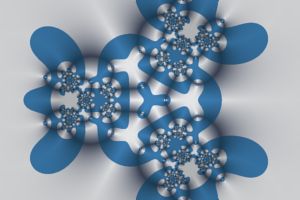
Trifolium Stencil |

Rings of Convergence |
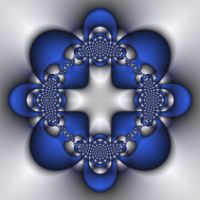
Medieval Necklace |
The Convergent Atan 2 examples are Convergent Fractals that color the fractal using the angle associated with each sample point.
Note the following:
| Example | Fractal Type | Fractal Equation |
| Convergent Atan 2 01 | Julia Fractal | Convergent Map 1 |
| Convergent Atan 2 02 | Julia Fractal | Convergent Map 7 |
| Convergent Atan 2 03 | Julia Fractal | Convergent Map 7 |
In the remaining sections, when I refer to the equation, I will use Convergent Map 1, but you should use the equation for the example you are working with.
Zoom In/Out
Zoom In or Zoom Out to examine different parts of the fractal.
Execute the Home command on the View menu of the Fractal Window to reset the fractal to the default position/magnification, and then Zoom In to other areas.
Remember that as you Zoom In, you may need to increase the Max Dwell property found in the Orbit Generation section of the General page.
Play with the Fractal Equation's Properties
You can change the equation's properties for more variations.
Select the equation's properties page:
General
Mandelbrot / Julia / Newton
Fractal Equation: Convergent Map 1
Properties
Play with the equation's properties.
Change the Julia Constant
You can generate other Julia Fractals based on the same equation.
Select the Fractal Equation:
General
Mandelbrot / Julia /
Newton
Fractal Equation: Convergent Map 1
Uncheck the Julia checkbox, execute the Home command on the View menu of the Fractal Window to reset the Mandelbrot fractal to the default position/magnification, and use the Preview Julia command to explore the Mandelbrot's many different Julia Fractals. See Working with Julia Fractals for details.
Alternatively, you can change the Julia Constant property on the Fractal Equation page, and then click the Preview Fractal toolbar button on the Properties Window to generate a preview of your change in the Preview Window.
Change the Fractal Equation
You can change the Fractal Equation used to generate the fractal.
Select the Fractal Equation:
General
Mandelbrot / Julia /
Newton
Fractal Equation: Convergent Map 4
Change the Based On property to one of the following Fractal Equations:
- Convergent Map 1
- Convergent Map 2
- Convergent Map 3
- Convergent Map 4
- Convergent Map 5
- Convergent Map 6
- Convergent Map 7
- Convergent Map 8
- Convergent Map 9
- Convergent Map 10
- Convergent Map 11
- Convergent Map 12
- Convergent Map 13
- Convergent Map 14
Then execute the Home command on the View menu of the Fractal Window to reset the Mandelbrot fractal to the default position/magnification, and use the Preview Julia command to explore the Mandelbrot's many different Julia Fractals. See Working with Julia Fractals for details.
Remember to navigate to the properties page for the equation (found under the equation in the page hierarchy) and play with the different properties found there. Many of the equations support properties that can be used to generate lots of different variations.
Change the Transformation
You can apply a transformation to the fractal.
Execute the Home command on the View menu of the Fractal Window to reset the fractal to the default position/magnification before you adjust the transformation. Then change the transformation and Zoom In to interesting areas of the transformed image.
To apply a transformation to the fractal, select the Identity transformation:
General
Mandelbrot / Julia / Newton
Transformation
Identity
Change the Based On property to select a transformation and then open the transformation's properties page (found under the transformation in the page hierarchy), and play with the transformation's properties. See Transformation Support for details.
To add additional transformations, select Transformation:
General
Mandelbrot / Julia / Newton
Transformation
Click the New toolbar button to add a new Identity transformation to the bottom of the list, and then click the Move Up toolbar button to move the new transformation to the desired position in the list. Normally, I move the new transformation to the top of the list, but it can be placed anywhere. See Transformation Array for details.
Then select the Identity transformation:
General
Mandelbrot / Julia / Newton
Transformation
Identity
Change the Based On property to select a transformation and then open the transformation's properties page (found under the transformation in the page hierarchy), and play with the transformation's properties. See Transformation Support for details.
Play with Color
To play with color, select the color controller's properties page:
General
Mandelbrot / Julia /
Newton
Classic
Controllers
Gradient Map - Atan 2
Properties
Play with the properties on this page to control the color mapping.