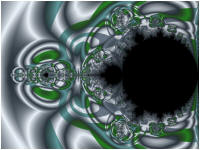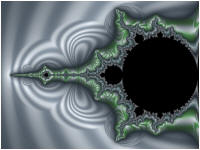In Part 5 of the tutorial, we are going to try out 2 more Classic Controllers.
Change the Based On property to Gradient Map - Value/Overlay.

Execute the Display Fractal command on the Tools menu of the Fractal Window to generate the fractal image.
This controller overlays a pattern created by Alternate 1 Value on top of Magnitude by switching between 2 gradients.
Next, select the program's Properties page and change Overlay to Alternate 2 Value thereby changing the overlay pattern.
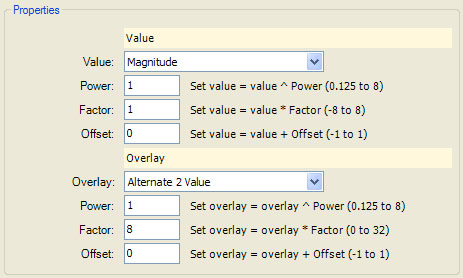
Execute the Display Fractal command on the Tools menu of the Fractal Window to generate the fractal image.
Next, change Value to Alternate 1 Value. This will maintain the overlay defined above but base the underlying design on Alternate 1 Value instead of Magnitude.
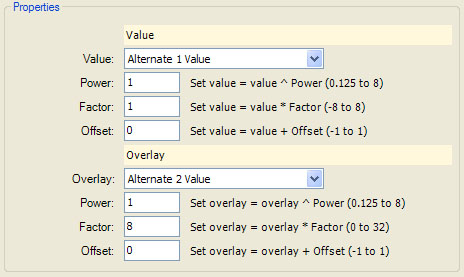
Execute the Display Fractal command on the Tools menu of the Fractal Window to generate the fractal image.
Next, change Value to Alternate 2 Value and Overlay to Alternate 1 Value. This reverses the roles of Alternate 1 Value and Alternate 2 Value.
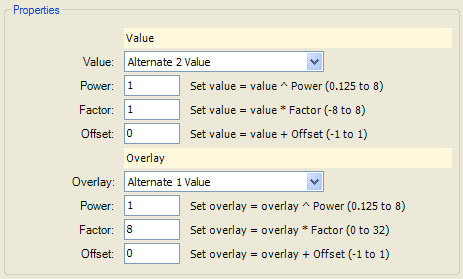
Execute the Display Fractal command on the Tools menu of the Fractal Window to generate the fractal image.
Next, change Value to Alternate 1 Value and Overlay to Alternate 1 Angle (Bounce). Here we examine another combination of value/overlay.
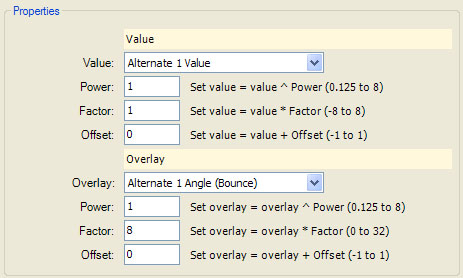
Execute the Display Fractal command on the Tools menu of the Fractal Window to generate the fractal image.
By changing these assignments and the definitions of the underlying sample data assigned to Alternate Mapping 1 and Alternate Mapping 2, you can produce countless different designs.
When using this controller, the sharp change in colors resulting from switching between the gradients, lends itself well to embossing. Go to the General page and check the Emboss Image checkbox in the Embossing section.
![]()
Now, go back to the beginning of this part of the tutorial (Part 5) and regenerate the examples. The 1st image is shown below:
Uncheck the Emboss Image checkbox in the Embossing section of the General page and return to the controller's page.
Change the Based On property to Gradient Map - Value/Overlay (Smoothed).

Execute the Display Fractal command on the Tools menu of the Fractal Window to generate the fractal image.
This controller smoothes the transition between gradients using a 3rd gradient's opacity value.