
Program Browser Overview
The Fractal Science Kit fractal generator Program Browser is used to view/edit your Fractal Programs.
The different Fractal Programs include:
- Fractal Equations
- Orbital Equations
- Alternate Values
- Orbit Traps
- Classic Controllers
- Classic Master Controllers
- Orbit Trap Master Controllers
- Orbit Trap Master Controllers
- Orbital Controllers
- Orbital Master Controllers
- Symmetry Transformations
- Transformations
The set of built-in programs of a given type is named Built-in <Program Type>; for example, Built-in Fractal Equations. The set of your programs of a given type is named My <Program Type>; for example My Fractal Equations. Sets of programs can be exported to a file for backup purposes or for sharing with friends. The programs in Built-in <Program Type> cannot be changed and are opened in the editor as [read-only]. Of course, you can copy 1 or more programs from Built-in <Program Type> to My <Program Type>, rename them, and make any changes you wish.
The Program Browser is also used to view/edit program files. Program files are created using the Export command described below. To open a program file, use the Open File command on the Fractal Window.
When you change the list of programs or a program's property values or instructions in the Program Browser, the changes are immediate. That is, changes do not need to be explicitly saved but are automatically saved as you make them. A Save command is not required/supported. This is very convenient but you must be careful to backup your program file prior to making changes in case you decide to discard your changes at a later time.
Of course, as long as the editor remains open you can undo any changes you have made to the program's instructions or to the list of programs within a file (e.g., adding/deleting programs, reordering programs) using the Undo command on the Edit menu, but once the editor is closed, the undo buffer is lost and you would need to rely on your backups (or your memory) to put things right. Changes made to a program's properties cannot be undone, so please be careful. To backup some or all of your programs, you can use the Export command on the File menu to export the selected programs (or the entire file if no programs are selected) to a file. To backup all the XML files in your My Programs folder, execute the Backup My Programs command on the Tools menu of the Fractal Window.
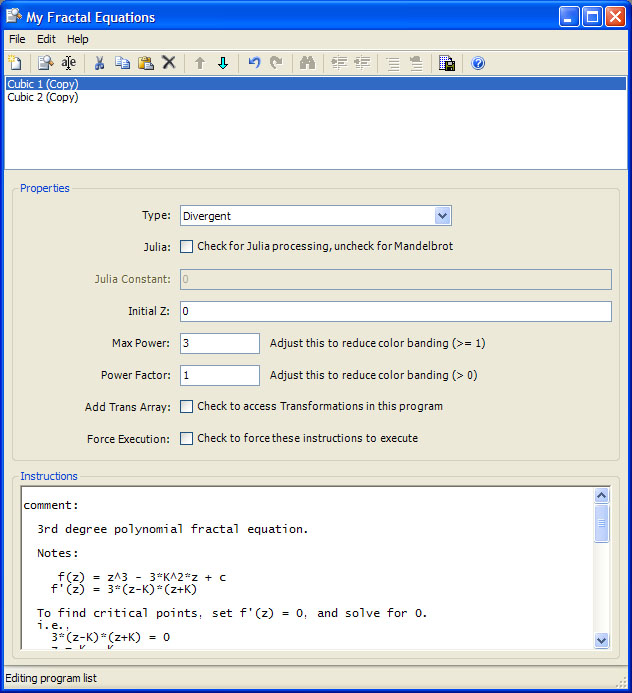
The Program Browser is divided into 2 panes, the list pane and the editor pane. The list pane (the top pane) contains the ordered list of programs in the file. The editor pane (the bottom pane) contains the properties and instructions for the currently selected program. If the list selection is empty or contains more than 1 item, the editor pane is empty. There is a splitter control located between the top and bottom panes that controls the amount of the window allocated to each pane.
The Program Browser has 2 main functions. First, it is used to maintain the list of programs in the file. This includes adding programs to the list, deleting programs from the list, renaming programs in the list, and moving programs up/down in the list. These operations are performed by selecting 1 or more programs in the list pane and executing one of the list editor commands. For example, to remove programs from your list you would select the programs to remove in the list pane and execute the Delete command.
The second function of the Program Browser is to view/edit an individual program's properties or instructions. This is accomplished by selecting a single program in the list pane and viewing/editing the program in the editor pane. The program's properties are at the top of the editor pane and the program's instructions are at the bottom. The editor pane is a simple text editor. See Editing Text for details. If you are primarily interested in editing code, you can use the Code View command on the File menu to hide the program's properties and expand the program's instructions to fill the space.
The menu items provide complete access to all of the commands. Most of the commands have a toolbar button as well. The following description is aimed at the menu items but applies equally well to the toolbar buttons which are not described separately. Hold the mouse over the toolbar button to see the associated menu item text.
The commands apply to the program list editor unless you are editing a program's instructions, in which case the commands apply to the text editor used to edit the instructions. For example, if you select a program in the list pane and then invoke the Delete command, the selected program is deleted from the set of programs. However, if you select a word in the text pane and then invoke the Delete command, the selected word is removed. The rule is that if you are editing the program's instructions, the commands apply to the text editor. Otherwise, the commands apply to the program list editor. The status bar at the bottom of the window contains Editing Instructions or Editing List to let you know which editor will service the command.
File Menu
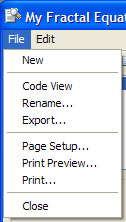
The File menu has the following commands:
-
New adds a new program to the bottom of the list.
-
Code View hides the sections in the editor pane containing the program's properties and expands the program's instructions to fill the space. Selecting Code View again, restores the visibility of the sections in the editor pane containing the program's properties and shrinks the instructions to make room. Code View is useful when you are primarily concerned with viewing/editing the program's instructions. When Code View is active, the Code View item on the File menu is checked and the Toggle Code View toolbar button is depressed. If the selection is empty or contains more than 1 program, the command is disabled.
-
Rename... displays the Rename dialog to rename the selected program. If the selection is empty or contains more than 1 program, the command is disabled.
-
Export... displays the Export dialog to export some or all of the programs to a file. If 1 or more programs are selected, only the selected programs are exported. Otherwise, the entire file is exported. You can use this to backup your programs prior to changes or to save selected programs to a file to share with your friends.
-
Page Setup... displays the Windows Page Setup dialog to gather default page settings for printing your files. These settings are shared between all the Fractal Science Kit macro/program editors. If the selection is empty or contains more than 1 program, the command is disabled.
-
Print Preview... displays the Print Preview dialog allow you to preview the document before printing.
-
Print... displays the Windows Print dialog to print your code. If the selection is empty or contains more than 1 program, the command is disabled.
-
Close closes the Program Browser.
Edit Menu
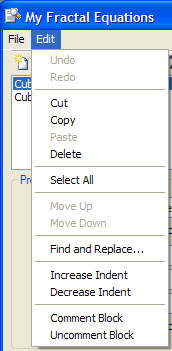
The Edit menu has the following commands:
-
Undo is used to undo the last change to the program list or the selected program's instructions.
-
Redo is used to redo a change you previously undid!
-
Cut deletes the selection from the editor and places the deleted programs or text on the clipboard.
-
Copy copies the selected programs or text to the clipboard.
-
Paste pastes the programs or text found on the clipboard into the editor. Programs are placed just before the 1st selected program in the list or at the bottom of the list if the selection is empty. Text is placed in the text at the current cursor location, replacing the current selection (if any).
-
Delete deletes the selection from the editor.
-
Select All selects all the programs or all the text in the editor.
-
Move Up moves the selected programs up in the list of programs. If you are editing the program instructions or the list selection is empty, the command is disabled.
-
Move Down moves the selected programs down in the list of programs. If you are editing the program instructions or the list selection is empty, the command is disabled.
-
Find and Replace... displays the Find dialog that you can use to find/replace a word or phrase in the text. If you are not editing the program instructions, the command is disabled.
-
Increase Indent is used to increase the indentation of the selected block of text. If you are not editing the program instructions or the text editor selection does not contain 1 or more entire lines of text, the command is disabled.
-
Decrease Indent is used to decrease the indentation of the selected block of text. If you are not editing the program instructions or the text editor selection does not contain 1 or more entire lines of text, the command is disabled.
-
Comment Block is used to comment the selected block of text. If you are not editing the program instructions or the text editor selection does not contain 1 or more entire lines of text, the command is disabled.
-
Uncomment Block is used to uncomment the selected block of text. If you are not editing the program instructions or the text editor selection does not contain 1 or more entire lines of text, the command is disabled.
Help Menu
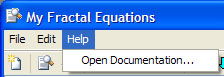
The Help menu has the following commands:
-
Open Documentation... opens the documentation in your browser to this page.