
Adjust Gradient Dialog Overview
The Fractal Science Kit fractal generator Adjust Gradient Dialog is invoked from the Gradient Editor to adjust a gradient previously created with the New Gradient Dialog. If you make manual adjustments to the gradient, the original information used to create the gradient is discarded and the command to view the Adjust Gradient Dialog is disabled.
As you change the dialog's properties, the associated gradient visible in the Gradient Editor is dynamically adjusted so you can view the results. When you have made all the changes you require, simply close the dialog to continue working with the Gradient Editor.
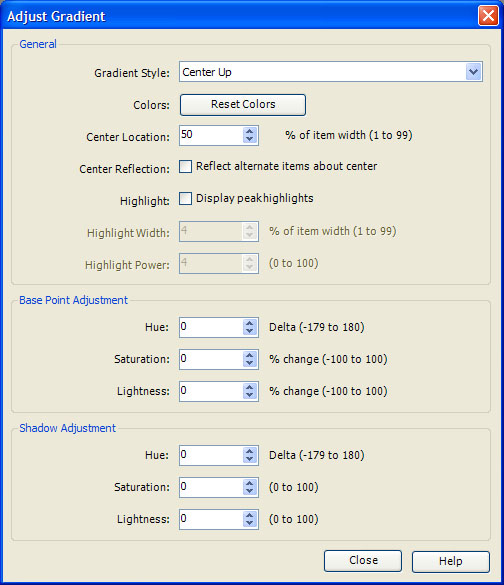
The Adjust Gradient Dialog is divided into 3 panes: the General pane at the top, the Base Point Adjustment pane in the middle, and the Shadow Adjustment pane at the bottom.
The Gradient Style property controls the style of gradient. Styles include:
- Linear
- Ramp Up
- Ramp Down
- Center Up
- Center Down
Each of these styles defines a gradient composed of 1 to 20 equally sized intervals each with an associated base color. The number of intervals/colors was set when the initial gradient was defined and cannot be changed. In addition to the base color, all of the styles with the exception of Linear also require a shadow color defined by the Shadow Adjustment pane and can optionally include a highlight.
A Linear gradient defines a single point located at the beginning of each interval assigned the base color.
A Ramp Up gradient starts each interval with the shadow color and ramps up to the base color. A Ramp Down gradient starts each interval with the base color and ramps down to the shadow color.
A Center Up gradient ramps up to the center point and then ramps back down. The beginning and end of the interval are the shadow color and the center point is the base color. A Center Down gradient ramps down to the center point and then ramps back up. The beginning and end of the interval are the base color and the center point is the shadow color. The Center Location property controls the location of the center point as a percentage of the interval width. The Center Reflection property reflects the center point about the 50% mark on alternate intervals. Clearly, Center Reflection is not useful unless Center Reflection is set to a value other than 50%.
The Reset Colors command button displays the Color Selection Dialog to allow you to change the base color assignments.
The Highlight property creates a highlight at the peak position given the Highlight Width and Highlight Power settings. Highlight Width is the width of the highlight as a percentage of the interval width. Highlight Power determines the strength of the highlight. These will need to be adjusted based on the gradient style, base colors, and the number of intervals.
The Base Point Adjustment fields Hue, Saturation, and Lightness, adjust the base color. Hue is a delta value added to the current base color. Saturation and Lightness are given as a percentage change relative to the current base color settings.
The Shadow Adjustment fields Hue, Saturation, and Lightness, control the shadow color for a given base color. Hue is added to the base color hue to form the shadow color hue and is usually 0 so the shadow color and the base color have the same hue. Saturation and Lightness are the saturation and lightness of the shadow color, respectively.
The Close button closes the window.
The Help button opens the documentation in your browser to this page.